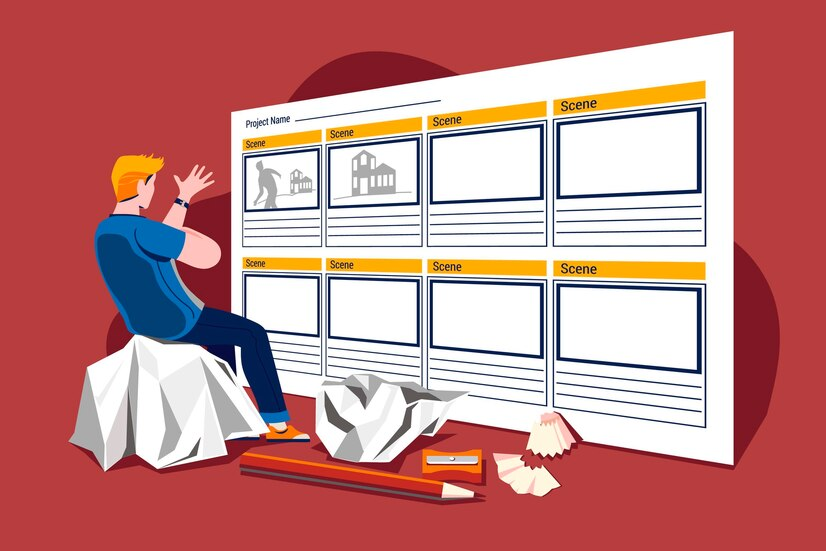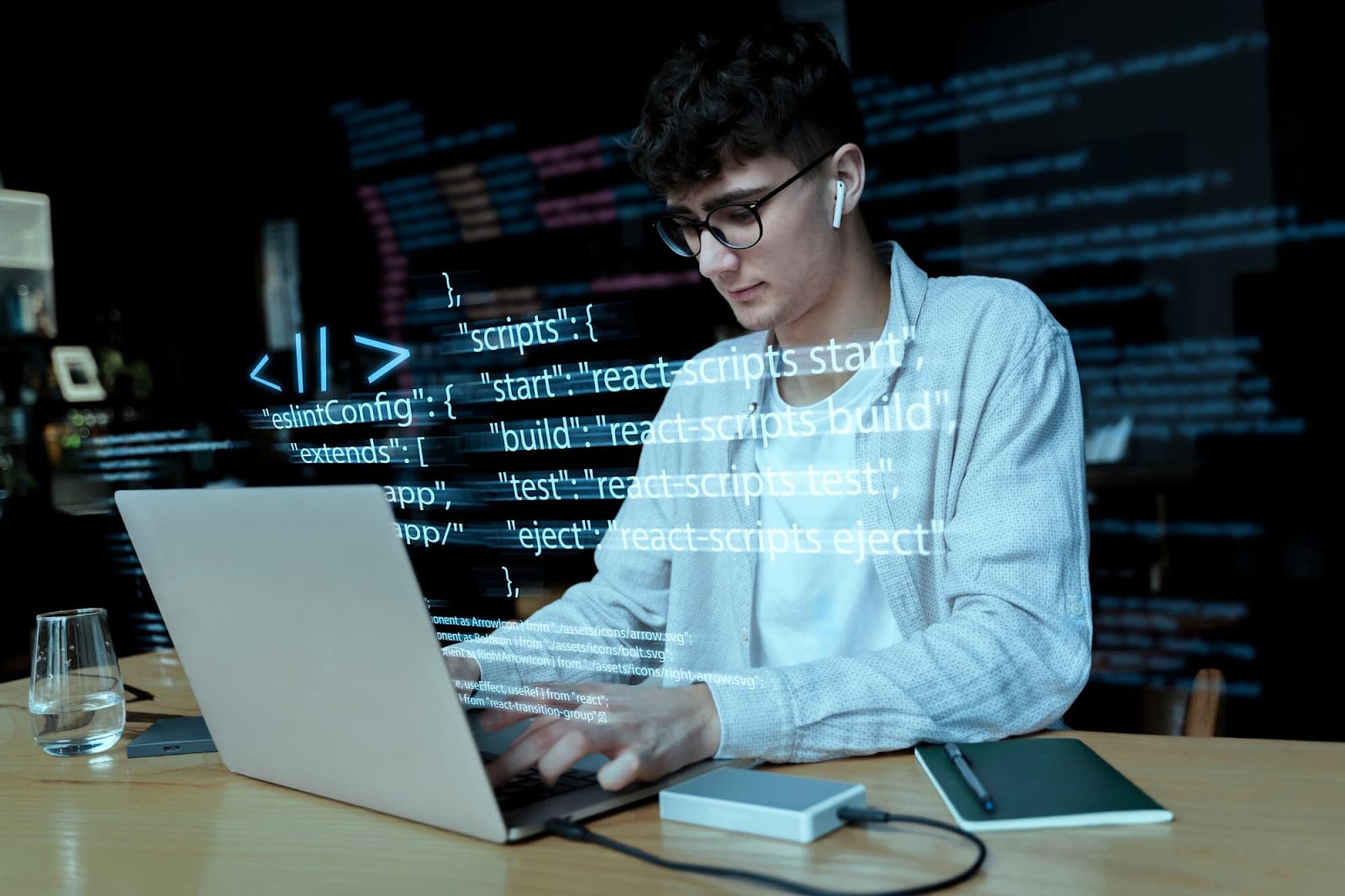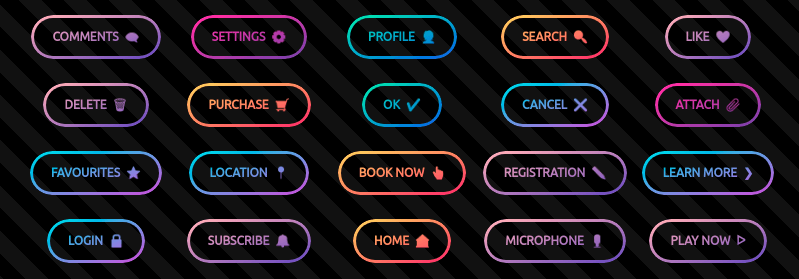Mastery of Cascading Style Sheets (CSS) is imperative for the effective presentation of web content. This extends to a fundamental aspect – the intricate realm of table layout. In this article, we delve into the nuances of CSS table layouts, emphasizing the automatic table layout algorithm and the structured approach of fixed table layouts, both pivotal for creating visually engaging content.
CSS Table Layout Basics
CSS empowers developers with the ability to finesse HTML table layouts, a time-honored method for organizing content. It provides a systematic approach to presenting data. As CSS evolved, sophisticated techniques emerged, with the spotlight on the versatile table layout property.
Default vs. Custom Table Layouts
Distinguishing between default and custom table layouts is a pivotal consideration for web designers. Default HTML table layouts exhibit responsiveness, dynamically adjusting column widths based on content. Conversely, custom layouts, particularly fixed table layouts, offer a harmonious blend of consistency and predictability.
Delving into the table-layout Property
The table-layout property in CSS stands at the core of organizing and showcasing table content. This property graciously accepts two main values: auto and fixed, each wielding influence over the rendering approach of the table.
Understanding auto and fixed Values:
- Auto Value: Fosters fluid table behavior, dynamically adjusting column widths based on content. Ideal for accommodating variable or unpredictable content lengths;
- Fixed Value: Imposes a structured framework, determining column widths based on the table’s width. Ideal for scenarios demanding a meticulous presentation of structured data, albeit with a risk of potential content truncation.
Making the Choice: auto vs. fixed
The choice between auto and fixed values is dictated by the unique demands of content and aesthetic preferences. Auto embodies flexibility, while fixed ensures steadfast consistency. Practical applications span responsive design considerations, performance implications, and the intricate implementation of a fixed table layout algorithm.
Tailoring Tables with Fixed Layout
Customizing tables endowed with a fixed layout encompasses considerations that span appearance, font formatting, backgrounds, colors, and responsiveness.
Considerations for Responsive Design
Responsive design is paramount when working with fixed table layouts. Implementing media queries for adjustments on smaller screens and contemplating horizontal scrollability significantly contribute to enhanced readability.
Implications for Performance
Auto layouts may demand more processing time, whereas fixed layouts offer a promise of predictability and potentially expedited load times.
Mastering the Fixed Table Layout Algorithm
Implementation of a strategic fixed table layout algorithm is a key tactic for managing the presentation of tabular data. This approach ensures meticulous control over width and the consistency of columns.
Crafting a Stylish Fixed Layout
Tips and Tricks:
- Leverage semantic HTML tags (thead, tbody) for optimal structural integrity;
- Foster accessibility by providing meaningful captions and judiciously utilizing ARIA attributes;
- Infuse vibrancy by applying background colors or images to cells;
- Elevate user experience with thoughtful hover effects or animations.
A Comparative Analysis: auto vs. fixed Layouts
A nuanced understanding of the distinctions between auto and fixed layouts is imperative. Auto brings adaptability to the forefront, while fixed offers the steadfast gift of consistency. The choice hinges on content nature and presentation requisites.
Practical Examples and Recommendations: HTML Structure
Employ semantic HTML to lay the groundwork for the table’s fundamental structure.
```html
<table>
<thead>
<tr>
<th>Quarter</th>
<th>Revenue</th>
<th>Expenses</th>
<th>Profit</th>
</tr>
</thead>
<tbody>
<tr>
<td>Q1</td>
<td>$10,000</td>
<td>$5,000</td>
<td>$5,000</td>
</tr>
<!-- Additional rows for other quarters -->
</tbody>
</table>
```CSS for Fixed Layout
Imbue the table with a fixed layout for consistent column widths.
```css
table {
width: 100%;
table-layout: fixed;
border-collapse: collapse;
}
th, td {
border: 1px solid #ddd;
text-align: center;
padding: 8px;
}
th {
background-color: #f2f2f2;
}
```Create responsive web table easy with this video
Column Width Definition
Explicitly define column widths using the colgroup element or CSS classes.
```css
colgroup {
width: 25%;
}
```Responsive Design
Implement media queries to cater to smaller screens.
```css
@media screen and (max-width: 600px) {
.scrollable-table {
overflow-x: auto;
}
}
```Semantic HTML Usage
Embrace semantic HTML tags like thead, tbody, and tfoot for a meticulously structured table.
```html
<table>
<thead>
<tr>
<th>Quarter</th>
<th>Revenue</th>
<th>Expenses</th>
<th>Profit</th>
</tr>
</thead>
<tbody>
<tr>
<td>Q1</td>
<td>$10,000</td>
<td>$5,000</td>
<td>$5,000</td>
</tr>
<!-- Additional rows for other quarters -->
</tbody>
<tfoot>
<tr>
<td colspan="3">Total</td>
<td>$15,000</td>
</tr>
</tfoot>
</table>
```Accessible Tables
Ensure accessibility through meaningful captions and ARIA attributes.
```html
<table summary="Quarterly Financial Report">
<!-- Table content as usual
-->
</table>
```Conclusion
By assimilating practical examples and additional tips, developers can master the delicate balance between precision and adaptability. This mastery elevates the creation of visually captivating and functionally robust tables, enriching user experience across an array of devices and screen dimensions.