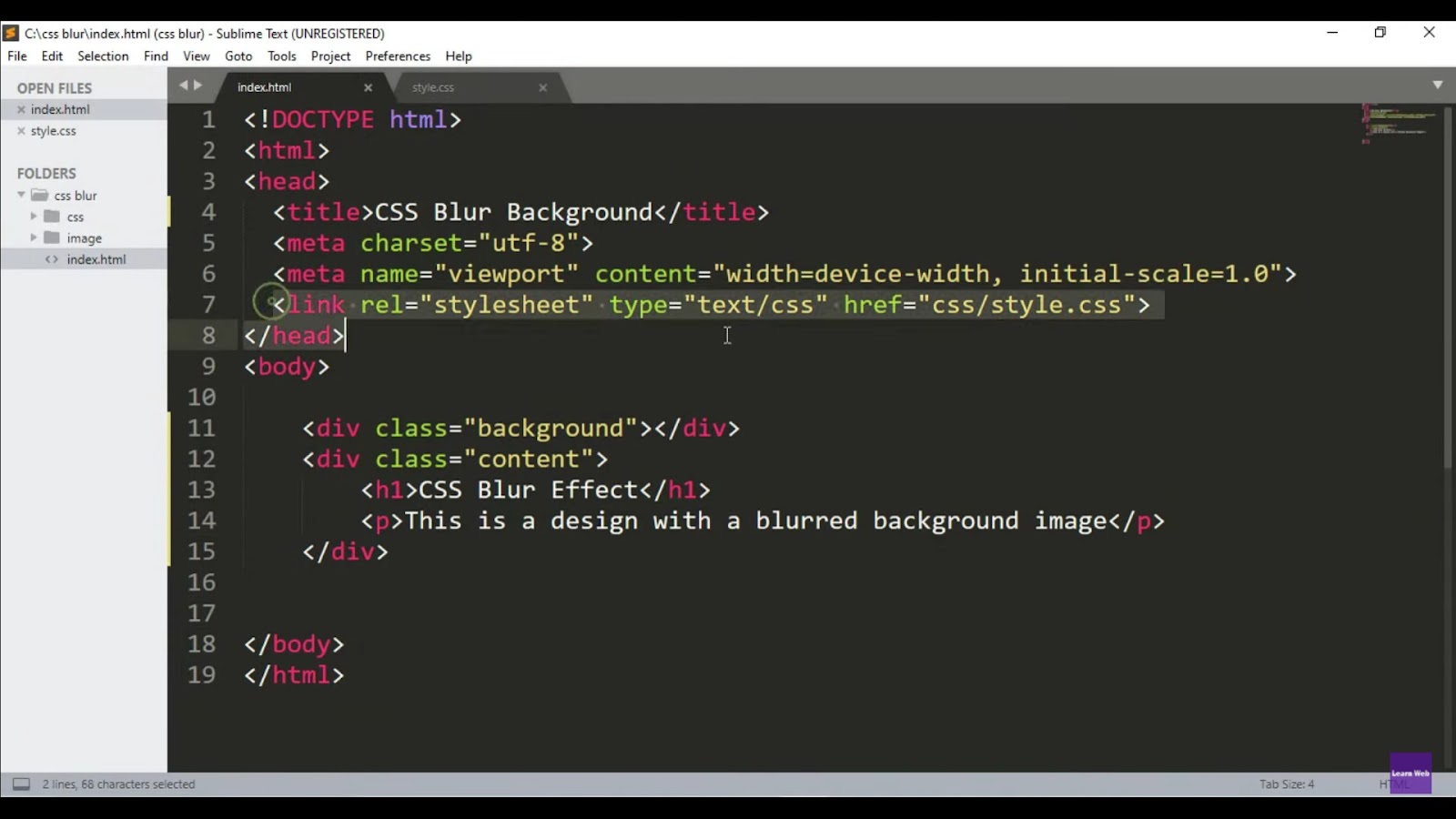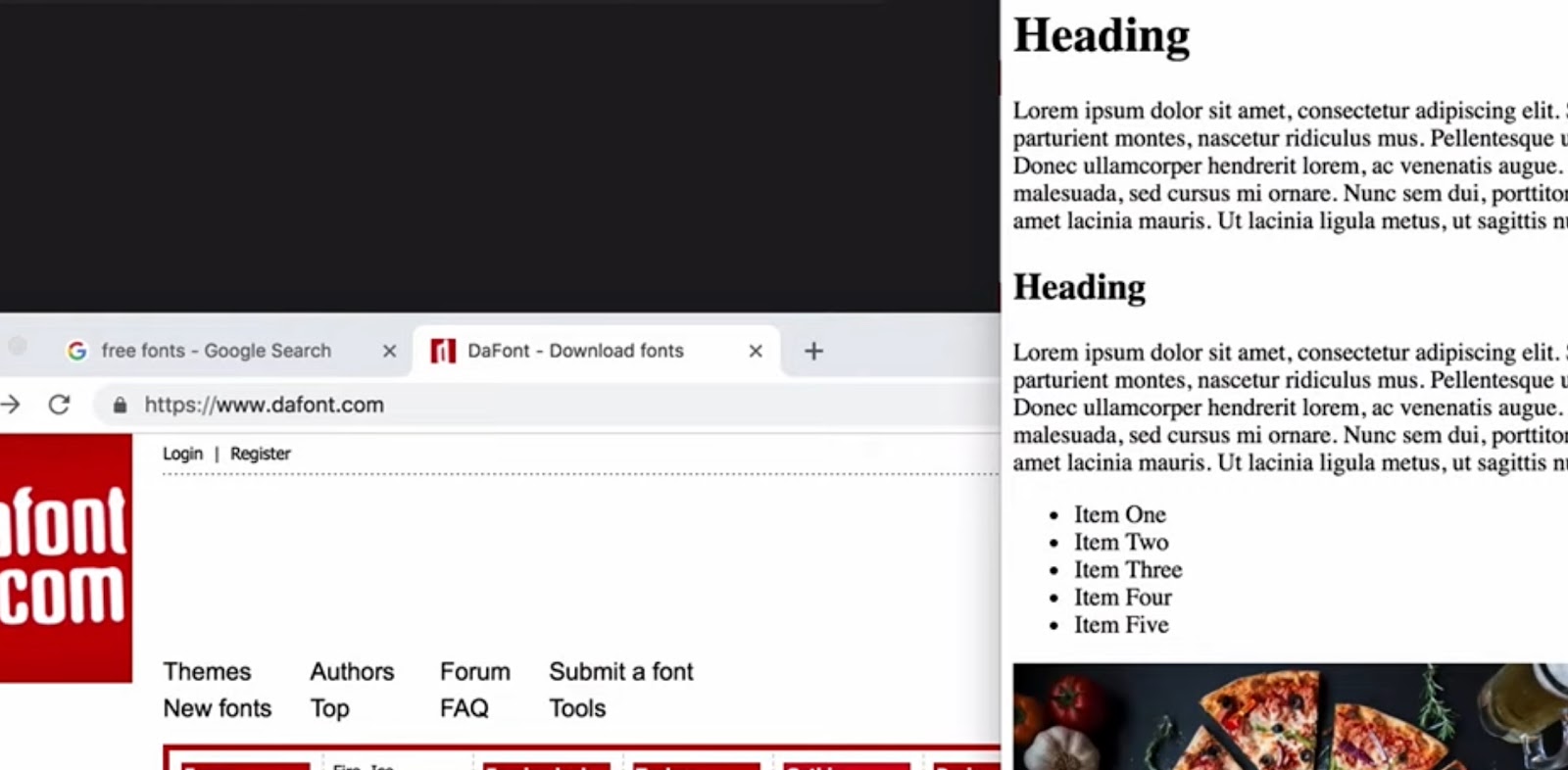CSS rotation is a powerful tool that allows web designers to create dynamic and visually appealing effects on their websites. By rotating elements, we can add depth, dimension, and movement to our designs, making them more engaging and interactive for users. However, mastering the CSS rotation can be challenging, especially for beginners. In this guide, we will explore the different methodologies, techniques, and creative applications of CSS rotation, as well as provide practical tips and troubleshooting advice to help you create stunning transform effects on your website.
What is CSS Rotation?
Before we dive into the technicalities of CSS rotation, let’s first understand what it is and how it works. CSS rotation is a transformation property that allows us to rotate an element around a fixed point on the page. This fixed point is known as the “transform-origin” and can be set to any position on the element, such as its center, top left corner, or bottom right corner.
There are two types of rotation in CSS: 2D and 3D. 2D rotation involves rotating an element along the X, Y, or Z-axis, while 3D rotation adds an extra dimension by allowing us to rotate an element along both the X and Y-axis simultaneously. With these two types of rotation, we can create a wide range of effects, from simple animations to complex transformations.
How to Use CSS Rotate?
To use CSS rotate, you need to first select the element you want to rotate using a CSS selector. Then, you can add the rotate property and specify the degree of rotation you want. For example:
.rotate {
transform: rotate(45deg);
}This will rotate the selected element by 45 degrees. You can also use percentages or radians instead of degrees, depending on your preference.
Creating Basic Rotation Effects
Rotating Elements on Hover
One of the simplest ways to use CSS rotate is to create a hover effect on an element. This can be done by adding a transition property to the element, which will smoothly animate the rotation when the user hovers over it. For example:
.rotate {
transition: transform 0.3s ease;
}
.rotate:hover {
transform: rotate(90deg);
}This will rotate the element by 90 degrees when the user hovers over it. You can adjust the duration and easing of the transition to achieve different effects.
Creating a Rotating Image Gallery
Another popular use of CSS rotate is to create a rotating image gallery. This can be achieved by using the transform-origin property, which allows you to specify the point around which the element will be rotated. By setting the origin to the center of the image, you can create a spinning effect when the user hovers over it. For example:
.gallery {
transform-origin: center;
}
.gallery:hover {
transform: rotate(360deg);
}This will create a spinning effect on the image when the user hovers over it, giving your website a dynamic and modern look.
Advanced Rotation Techniques
Creating a 3D Cube with CSS Rotate
CSS rotate can also be used to create 3D effects on your website. One impressive example is creating a 3D cube using CSS transforms. This can be achieved by rotating each side of the cube individually and positioning them using the translate property. For example:
.cube {
width: 200px;
height: 200px;
position: relative;
transform-style: preserve-3d;
}
.front, .back, .right, .left, .top, .bottom {
position: absolute;
width: 200px;
height: 200px;
background-color:
# ccc;
}
.front {
transform: translateZ(100px);
}
.back {
transform: rotateY(180deg) translateZ(100px);
}
.right {
transform: rotateY(90deg) translateZ(100px);
}
.left {
transform: rotateY(-90deg) translateZ(100px);
}
.top {
transform: rotateX(90deg) translateZ(100px);
}
.bottom {
transform: rotateX(-90deg) translateZ(100px);
}
.cube:hover {
transform: rotateX(360deg) rotateY(360deg);
}This will create a 3D cube that rotates on hover, giving your website a unique and interactive element.
Creating a Spinning Text Effect
CSS rotate can also be used to create interesting text effects on your website. One example is the spinning text effect, where the text appears to be rotating in a circular motion. This can be achieved by using the transform-origin property and animating the rotation using keyframes. For example:
.text {
font-size: 36px;
animation: spin 5s linear infinite;
}
@keyframes spin {
from {
transform: rotate(0deg);
}
to {
transform: rotate(360deg);
}
}This will create a spinning effect on the text, making it stand out and catch the user’s attention.

Practical Guide to Applying Rotation Effects
Now that we have a basic understanding of the methodologies for rotating elements with CSS, let’s explore some practical tips for applying rotation effects on our website.
Start with Simple Rotations
When first experimenting with CSS rotation, it’s best to start with simple rotations and gradually build up to more complex ones. This will help you understand how the different properties work together and avoid overwhelming yourself with too many transformations at once.
Use Keyframes for Animations
CSS keyframes allow us to create smooth and fluid animations by specifying different stages of an animation and the properties that should be applied at each stage. By using keyframes, we can create rotating elements that move in a continuous loop, adding a dynamic element to our designs.
Combine Rotation with Other Transformations
Rotation doesn’t have to be used alone; it can be combined with other transformations, such as scaling and skewing, to create even more interesting effects. For example, we can rotate an element while also scaling it down to create a spinning effect.
Transform-Origin: Controlling the Center of Rotation
As mentioned earlier, the “transform-origin” property allows us to control the center of rotation for an element. This is especially useful when creating complex transformations or when we want to rotate an element around a specific point on the page. Let’s take a closer look at how we can use the “transform-origin” property to achieve different rotation effects.
Rotating Around the Center
By default, the transform origin is set to the center of the element, so any rotation will occur around this point. However, if we want to explicitly state this, we can use the keyword “center” or specify the exact coordinates of the center point. For example:
transform-origin: center;This will rotate the element around its center point. We can also use length values to specify the exact coordinates of the center point. For example:
transform-origin: 50% 50%; This will also rotate the element around its center point.
Rotating Around a Specific Point
We can also use the “transform-origin” property to rotate an element around a specific point on the page. This is useful when we want to create more complex transformations or when we want to rotate an element around a point that is not its center. To do this, we simply specify the coordinates of the desired point using length values. For example:
transform-origin: 100px 200px;This will rotate the element around the point (100px, 200px) on the page.
Rotating Around Multiple Points
In some cases, we may want to rotate an element around multiple points on the page. This can be achieved by using the “transform-origin” property with multiple values. For example:
transform-origin: top left, bottom right;This will rotate the element around both the top left and bottom right corners simultaneously.
Degrees, Radians, and Other Units of Rotation
When using the “rotate” function in CSS, we can specify the angle of rotation in different units, such as degrees, radians, gradians, and turns. Let’s take a closer look at each of these units and how they differ from one another.
Degrees (deg)
Degrees are the most commonly used unit of rotation in CSS. They represent a full circle, with 360 degrees being equivalent to one complete rotation. Positive values rotate elements clockwise, while negative values rotate them counterclockwise.
Radians (rad)
Radians are another unit of rotation that is commonly used in mathematics. Unlike degrees, which measure angles in terms of a circle, radians measure angles in terms of the radius of a circle. One radian is equal to approximately 57.3 degrees, and there are 2π radians in a full circle.
Gradians (grad)
Gradians, also known as grads or gons, are another unit of rotation that is rarely used in CSS. They are based on a scale of 400, with 100 gradians being equivalent to one right angle. This means that there are 400 gradians in a full circle.
Turns (turn)
Turns, also known as revolutions or cycles, are a unit of rotation that is rarely used in CSS. One turn is equal to one complete rotation, making it similar to degrees but without the use of decimals. For example, a quarter turn would be written as 0.25turn instead of 90deg.
Browser Compatibility Considerations in CSS Rotation
When using CSS rotation, it’s essential to consider browser compatibility to ensure that our designs look consistent across different browsers and devices. While most modern browsers support CSS rotation, there are some considerations to keep in mind when using this property.
Vendor Prefixes
As with many CSS properties, vendor prefixes may be necessary for older browsers to recognize the “transform” and “transform-origin” properties. These prefixes include -webkit-, -moz-, and -ms-. It’s important to include these prefixes in your code to ensure cross-browser compatibility.
Internet Explorer Support
Internet Explorer (IE) has limited support for CSS rotation, especially for 3D transformations. IE9 and earlier versions do not support CSS rotation at all, while IE10 and IE11 only partially support it. Therefore, if you want to use CSS rotation on your website, it’s best to provide fallback options for IE users, such as static images or alternative designs.
Mobile Device Support
Most modern mobile browsers support CSS rotation, but it’s still essential to test your designs on different devices to ensure they look as intended. Some older devices may have limited support for CSS rotation, so it’s best to provide fallback options for these devices as well.

Creative Applications of Rotation in Design
Now that we have covered the technical aspects of CSS rotation, let’s explore some creative applications of this property in web design. By using CSS rotation, we can add depth, movement, and interactivity to our designs, making them more engaging and visually appealing for users.
Creating 3D Effects
By combining 2D and 3D rotations, we can create the illusion of depth on a flat surface. This is especially useful when designing product showcases or interactive elements on a website. For example, we can use 3D rotation to make an image appear as if it’s popping out of the screen, giving it a more realistic and interactive feel.
Adding Movement to Designs
CSS rotation is an excellent way to add movement and animation to our designs. By rotating elements at different angles and speeds, we can create dynamic and eye-catching effects that capture the user’s attention. This is particularly useful for creating loading animations, hover effects, or animated logos.
Enhancing User Experience
Rotation can also be used to enhance the user experience on a website. For example, we can use rotation to create interactive menus or navigation bars that rotate when the user hovers over them. This adds an element of surprise and delight for users, making their browsing experience more enjoyable.
Conclusion
CSS rotation is a versatile and powerful tool that allows web designers to add depth, movement, and interactivity to their designs. By understanding the different methodologies, techniques, and creative applications of CSS rotation, we can create stunning transform effects that enhance the user experience and make our websites stand out. With this guide, you now have the knowledge and practical tips to start incorporating CSS rotation into your web designs. So go ahead and experiment with this property, and let your creativity take flight!